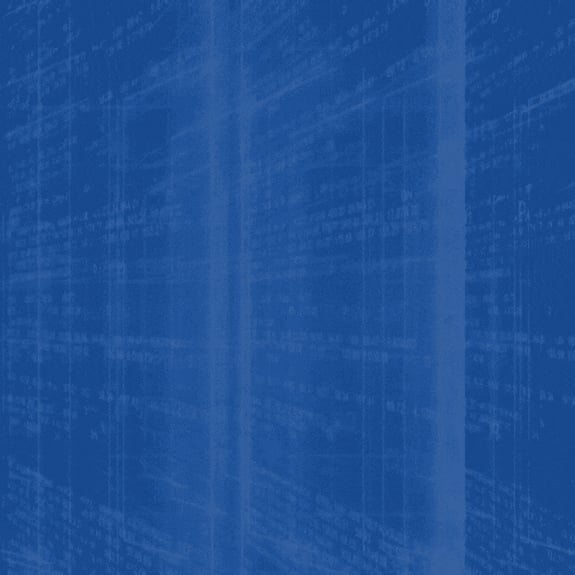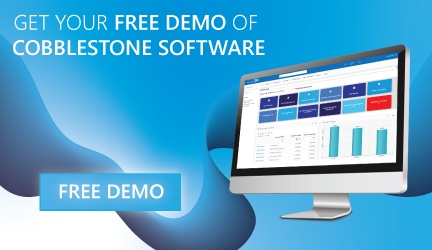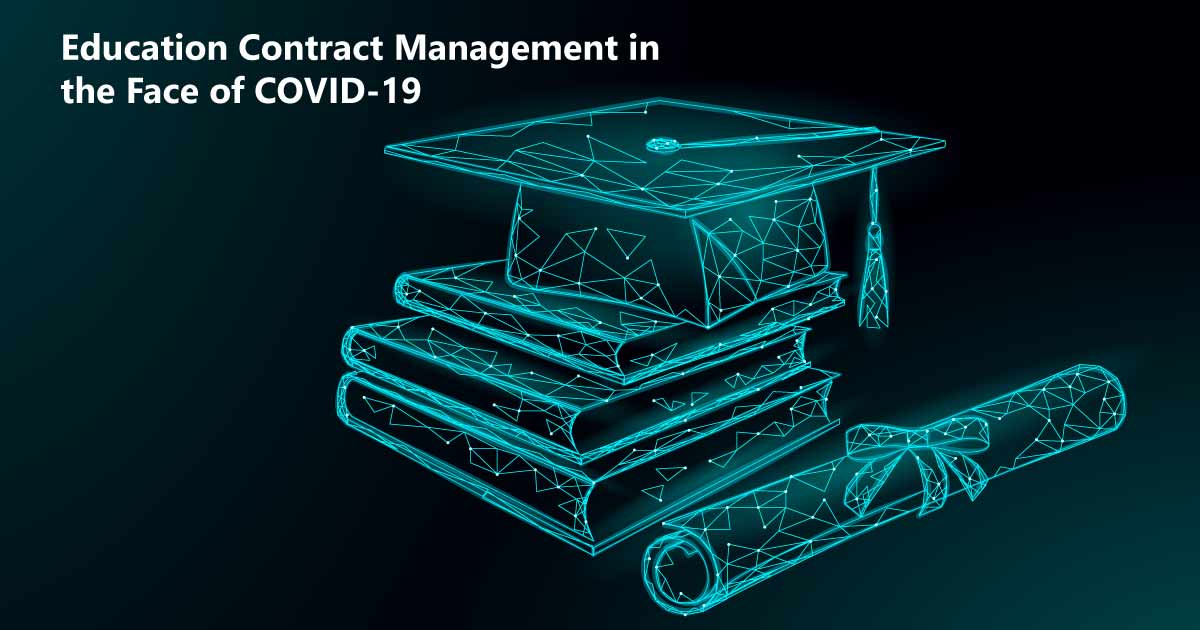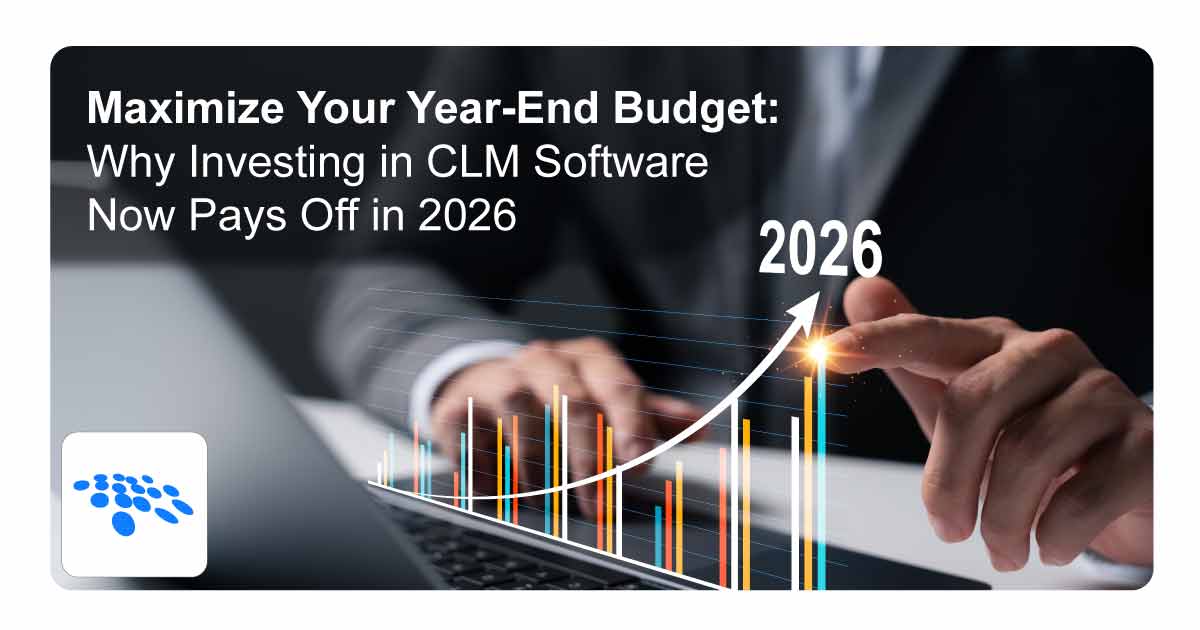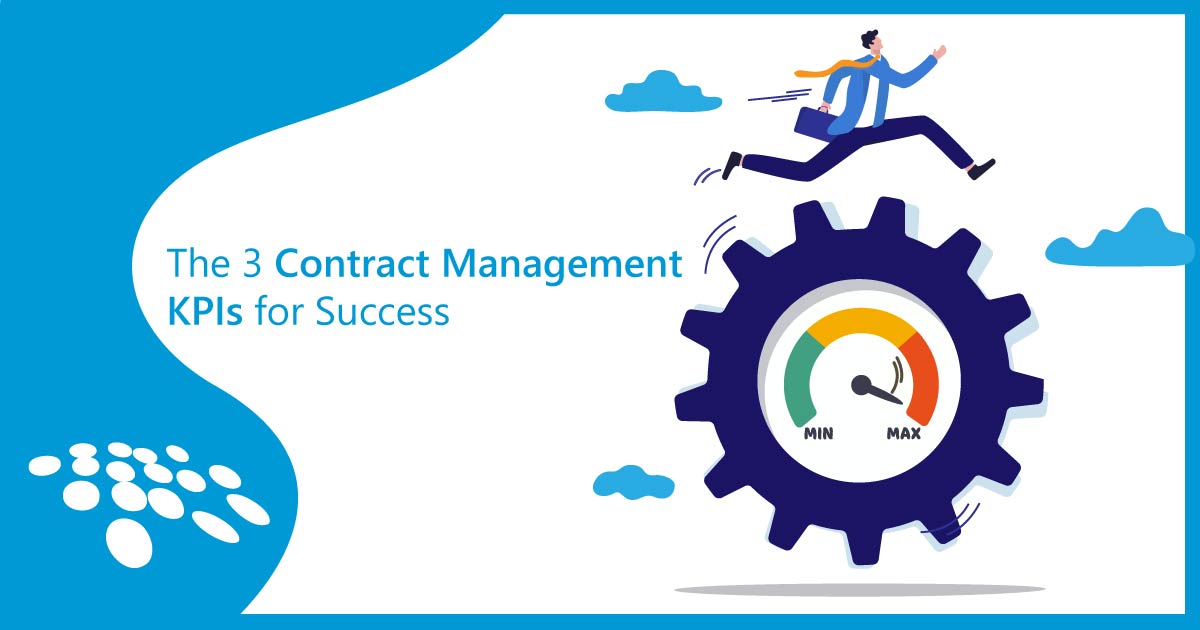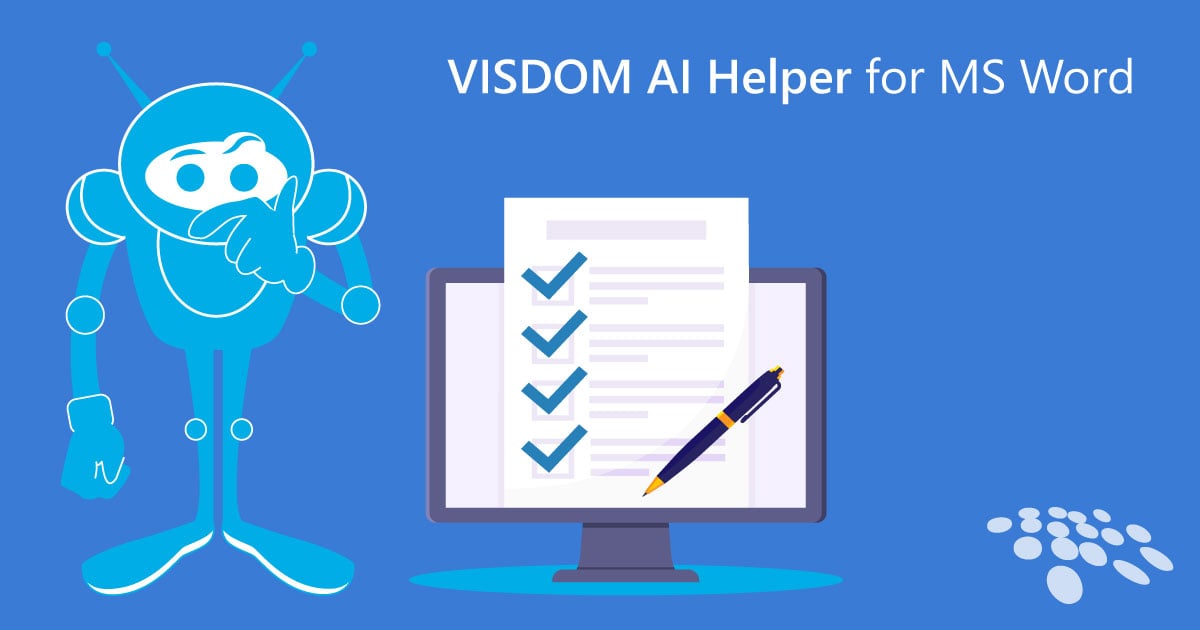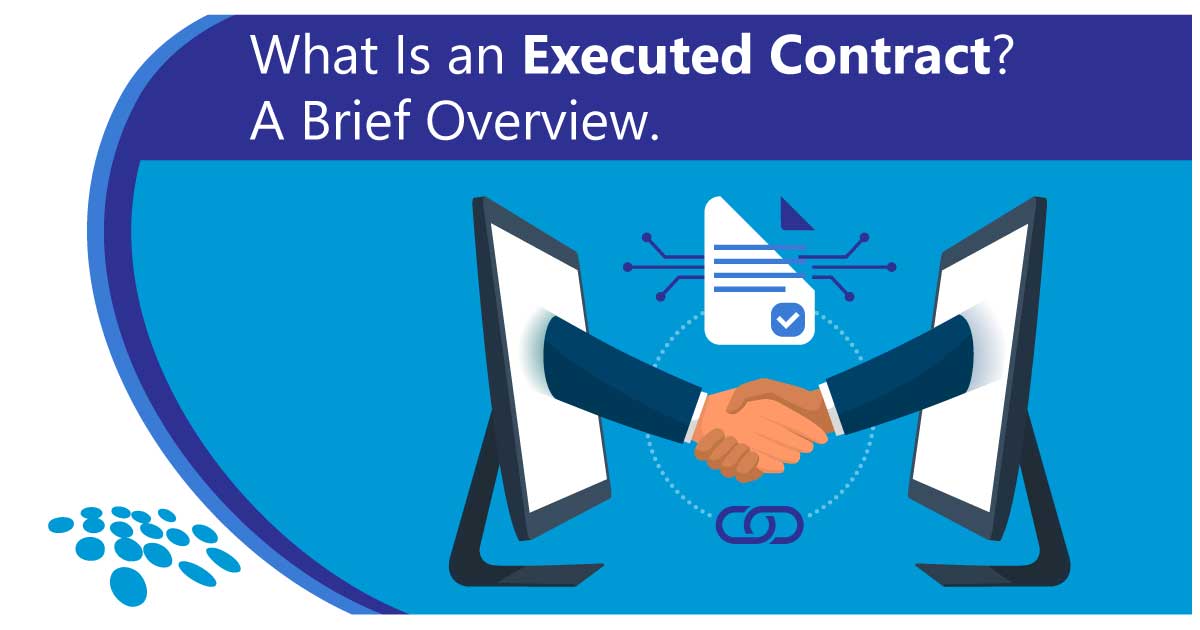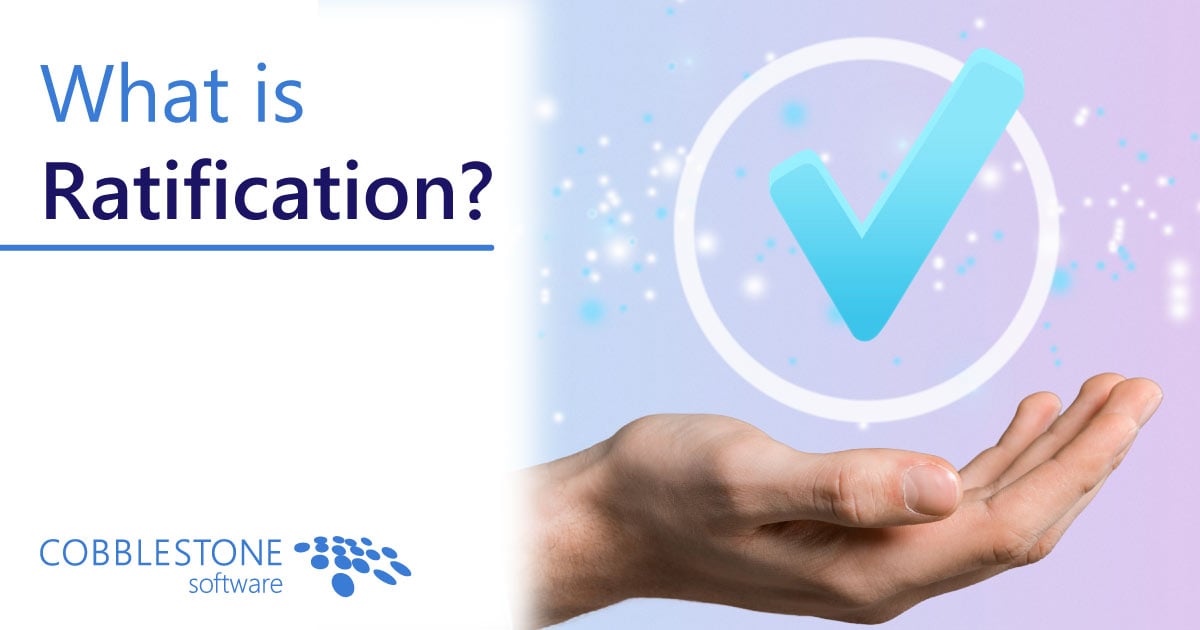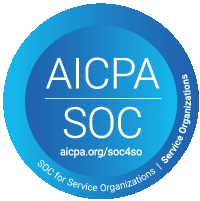As was detailed in our recent blog on CobbleStone’s PC Helper App for MS Outlook, contract generation is a multi-faceted process. A unified procedure for contract collaboration, contract writing, and contract negotiation can be hard to come by. The “track changes” feature that comes with MS Word out of the box can help make the contract negotiation process easier with redlining. However, version control issues can arise when contract stakeholders work on different computers in disparate locations. In turn, documents that are saved locally can easily get lost – potentially resulting in more work for involved contract stakeholders.
To avoid issues such as lost document versions and contract lifecycle bottlenecks, CobbleStone Software’s latest release of its celebrated contract management software – Contract Insight® 17.7.0 – offers a PC Helper App that seamlessly integrates with MS Word. Here’s how to use that functionality.
Getting Started with the CobbleStone PC Helper App
Before you start reaping the benefits of the user-friendly CobbleStone integration with MS Word, you must first ensure that you are logged into your CobbleStone PC Helper App and your Contract Insight core system.
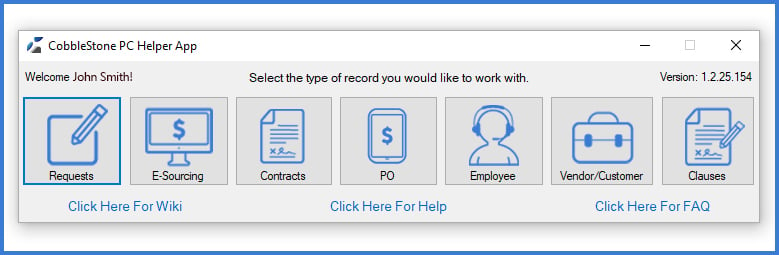
Once you have opened an MS Word document, locate the visually engaging “CobbleStone” menu ribbon at the top of the page.
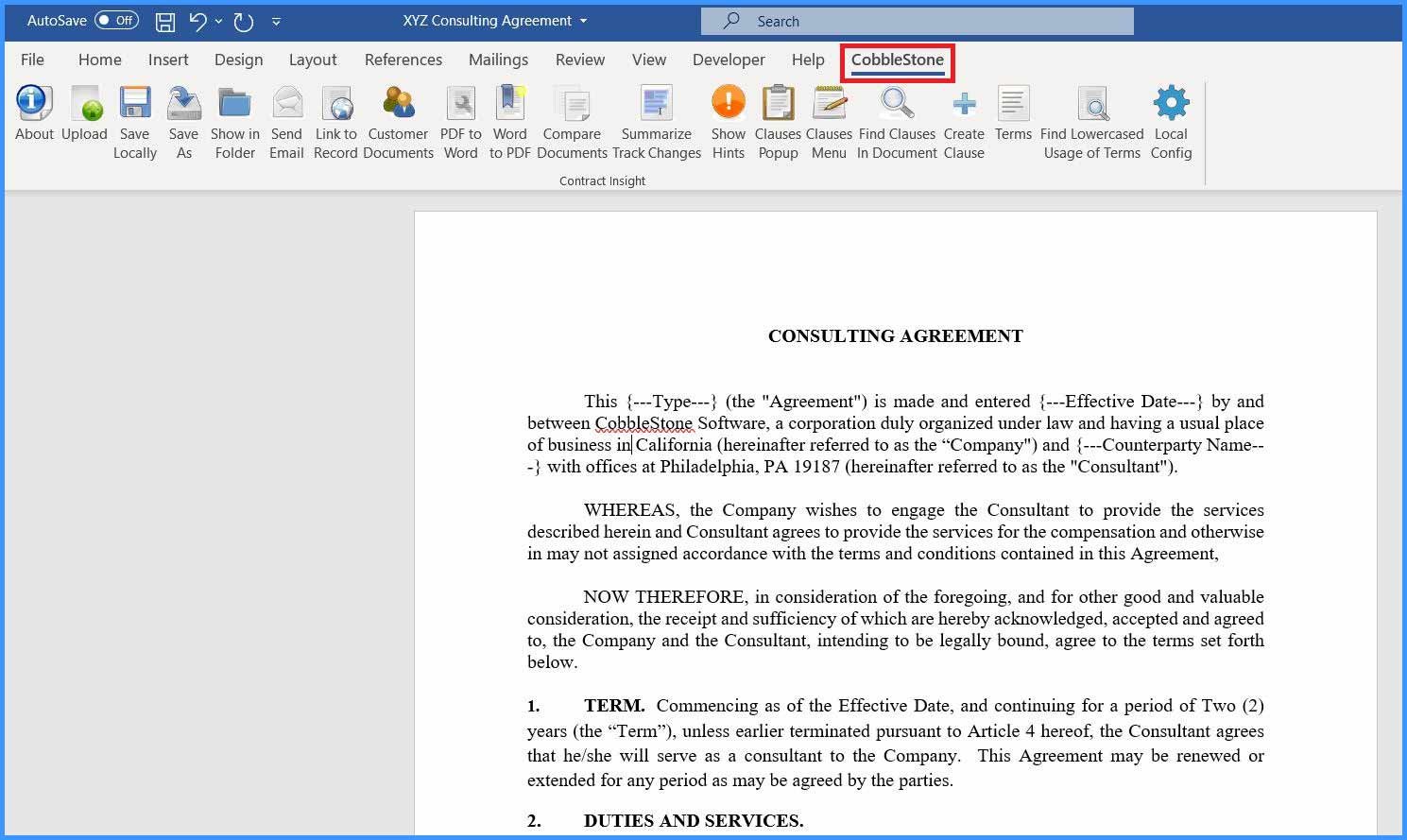
CobbleStone PC Helper App Menu Features
The CobbleStone PC Helper App for MS Word has many helpful features for your contract management software needs. Learn about these menu items below!
Easily Upload Document Versions to Contract Insight
The application allows you to straightforwardly upload document versions from MS Word into your organization’s Contract Insight system.
After clicking the “Upload” button on the menu ribbon, you are provided with the option to create a new record with your document or to add the document with an existing record within your system. You can start by clicking “Create Record.”
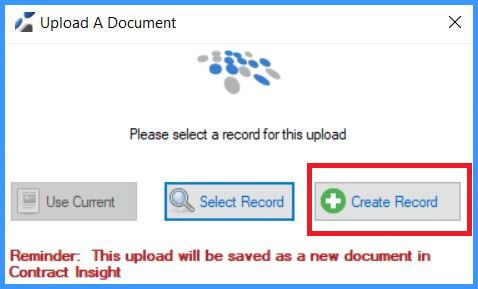
Next, you are given options as to which type of record you will create. Contract Insight’s PC Helper App supports the rapid creation of a variety of record types directly from MS Word – including Contract, Request, Bid, PO, Employee, and Vendor Records.
For demonstrational purposes, the option to create a new contract has been selected. Once you select the field type, you are given the option to review and update data fields for your contract record. You will be presented with fields and a button at the bottom of the window to intelligently auto-extract data from your text document via CobbleStone’s state-of-the-art artificial intelligence engine – VISDOM AI. Once you do so, the PC Helper App will quickly and conveniently populate the data fields from your document! You can also update fields directly from Word. This makes for a streamlined process – without the need for double-entry from document to contract record.
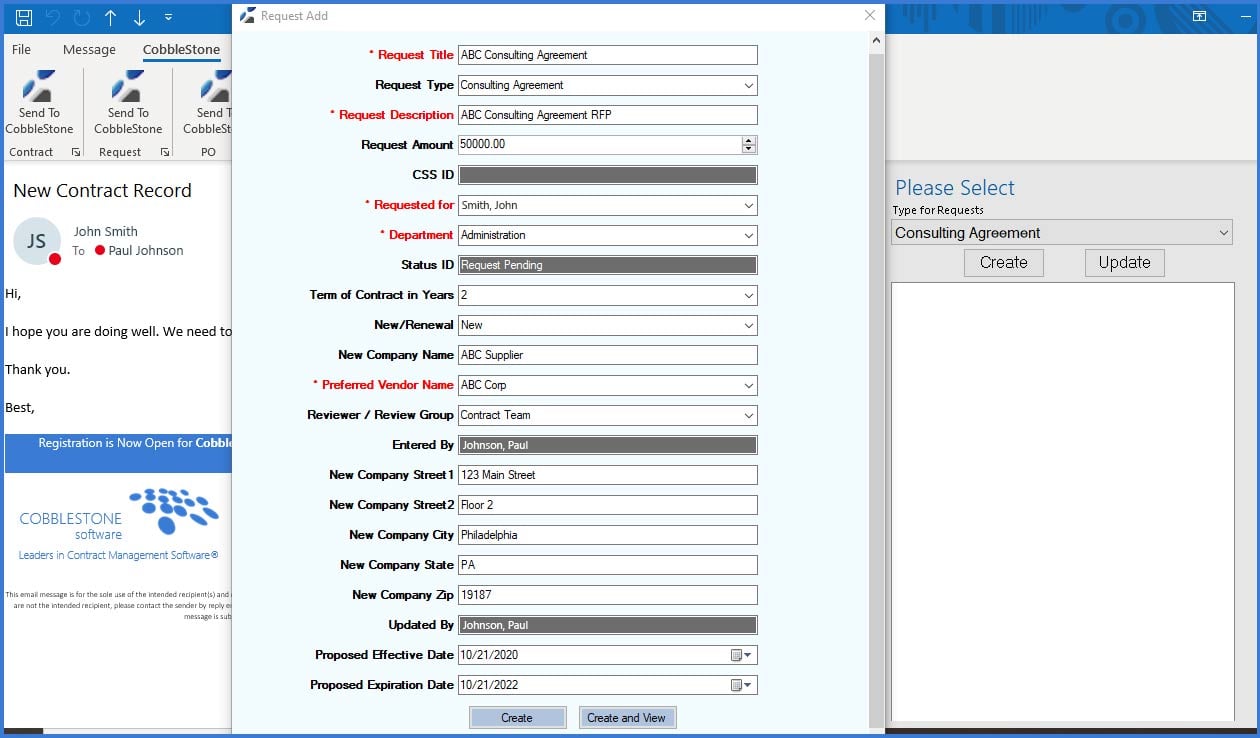
Once your fields have populated, you can review them and select the “Create and View” button at the bottom of the window. This will take you straight into your browser to a new, populated contract record page for your document, which will include your contract document as an attachment!
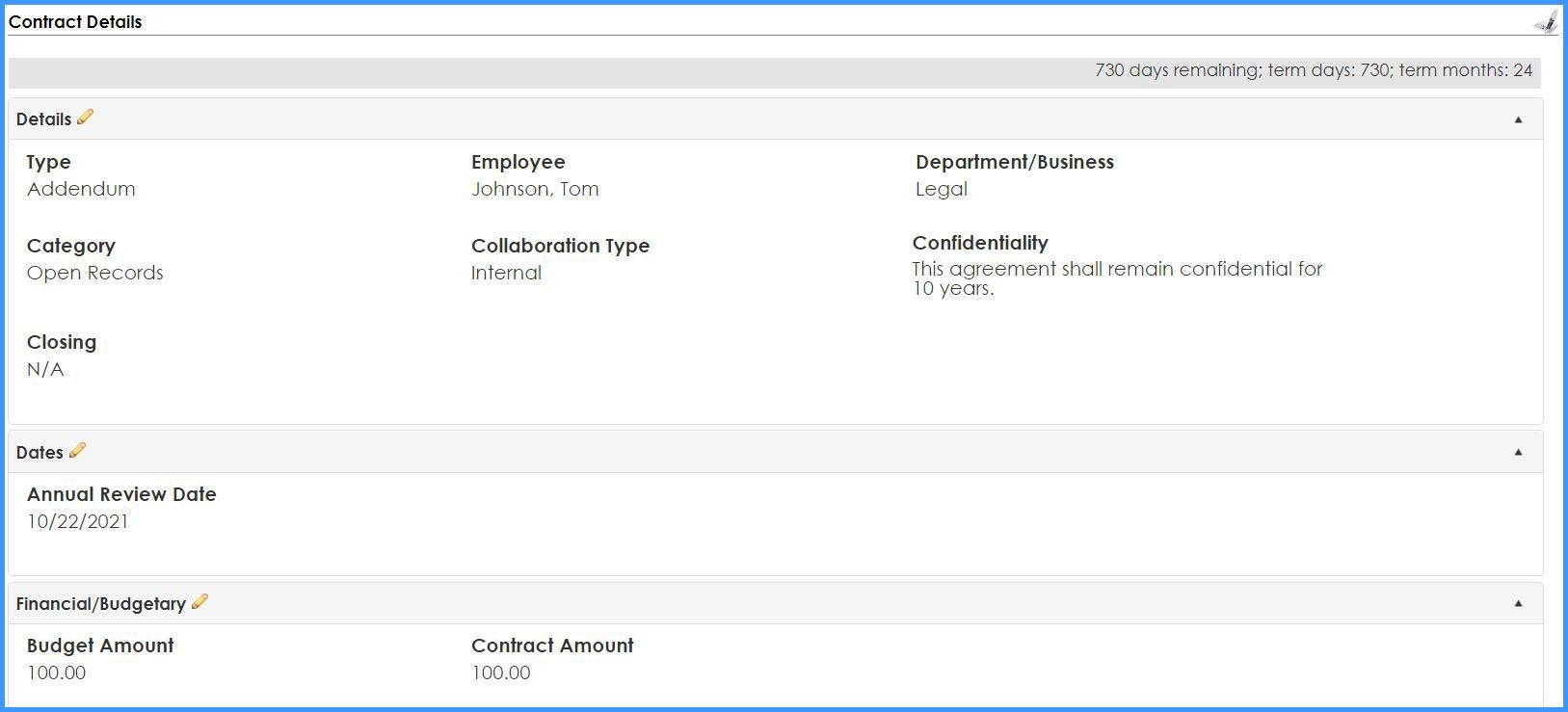
Email Document Versions Directly from MS Word
With the “Send Email” button on your CobbleStone menu ribbon, you can streamline your document collaboration and negotiation processes if you are using MS Outlook! With the click of a button, you are taken to a new MS Outlook email message to send – with the subject already populated with the name of your record, and the document already attached!
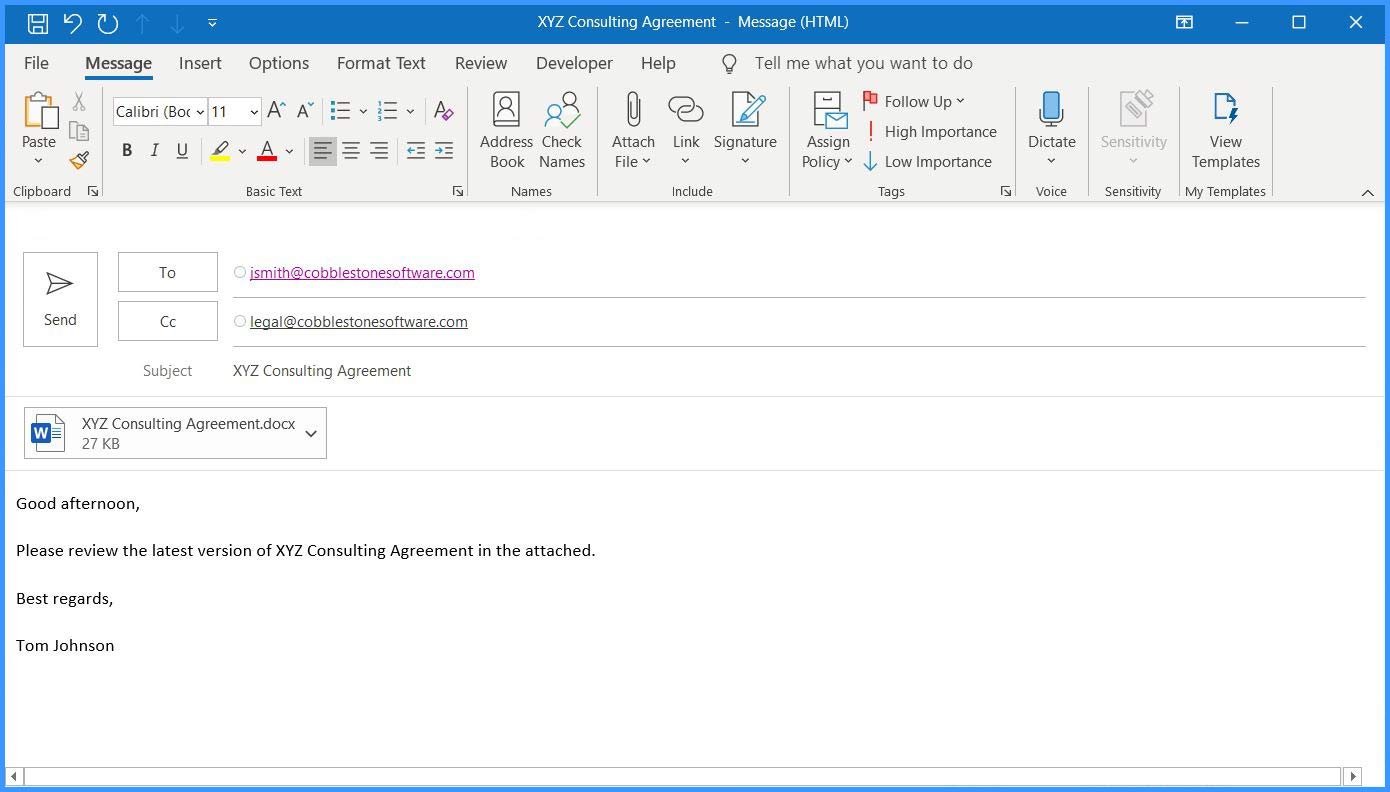
Easily Summarize Track Changes
The CobbleStone PC Helper App enhances the contract collaboration and negotiation by providing an easy-to-understand, organized summary of changes made to a document. You simply need to select the “Track Changes” option in your MS Word review tab, then select “Summarize Track” changes on your CobbleStone menu ribbon.
After that, track changes are displayed in a clean and tidy manner complete with the names of those that made edits. Clicking on any of these changes will conveniently position you within the relevant section! This can streamline the review process and reduce contract lifecycles.
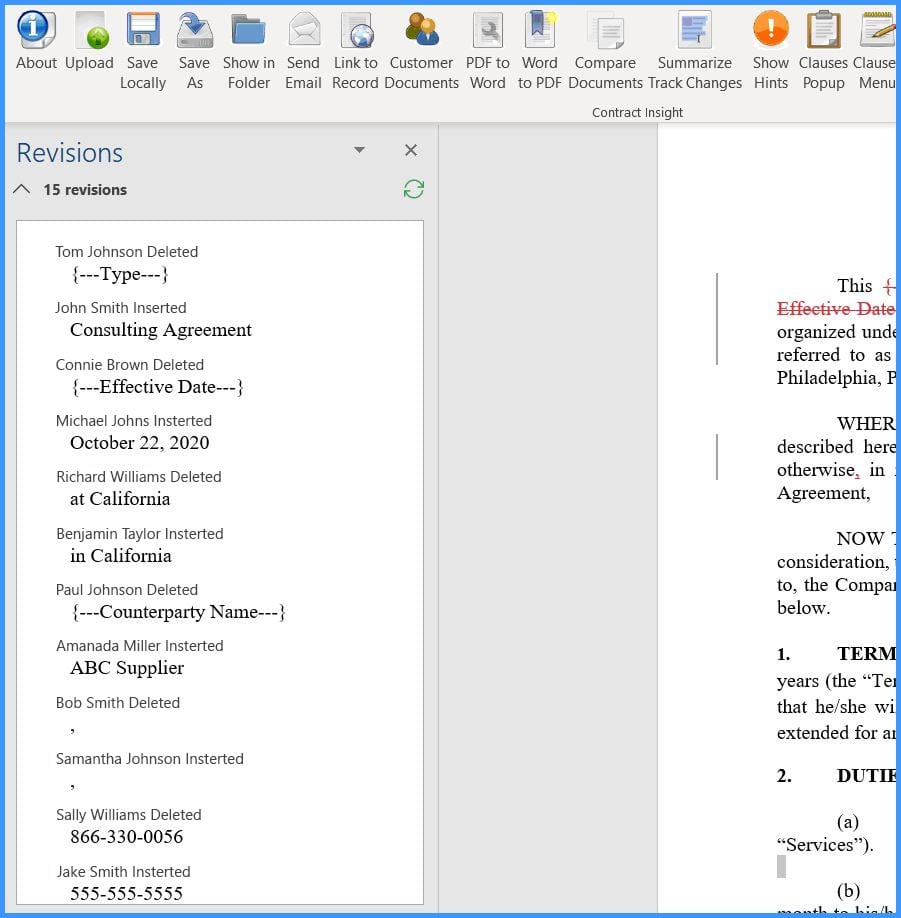
Efficiently Create Clauses for Your Clause Library
By clicking the “Create Clause” button in your CobbleStone menu ribbon, you can easily add new standard language to your Contract Insight clause library.
For example, you can add a standard renewal clause to your organization’s approved clause library. First, the clause language must be provided.
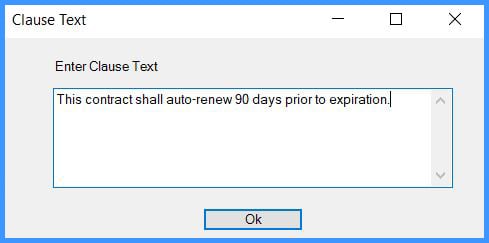
Once the clause text is entered, you will be prompted to name your clause.
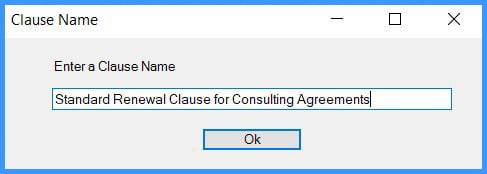
After that, your new clause will be available. You can access your clause library by selecting the “Clause Menu” button on your CobbleStone menu ribbon. There, you can insert pre-approved clauses with the click of a button! Simply select “Insert.” For an even more streamlined and organized process, clauses are easily searchable by type and by keyword!
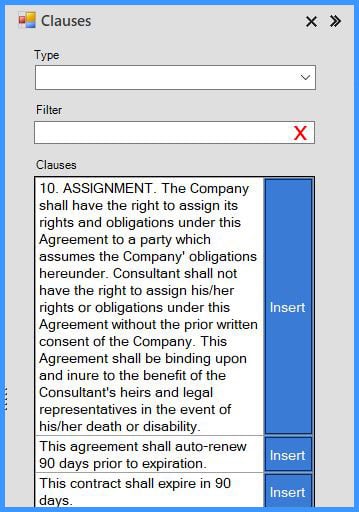
Leverage User-Friendly Document Comparison
The “Compare Documents” button on your CobbleStone menu ribbon allows you to easily compare the document you are working on with any document stored locally or within your Contract Insight.
For example, you can compare a consulting agreement with which you have been working to an older version of that document. Once you select the “Compare Documents” button, you will be prompted to choose whether or not you want to compare documents saved locally to your PC or compare documents within your Contract Insight system. For this example, “Compare Contract Insight Documents” is selected.
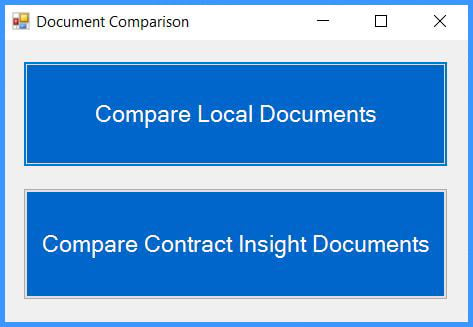
After that, you can choose to:
- Compare a document to the document that is currently open.
- Compare documents that are within a given record.
- Compare documents across different records.
Here, you can choose to compare a document to the one we have been working with – which is currently open.
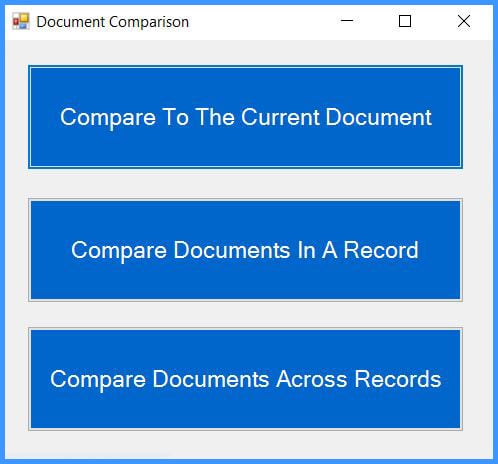
The next step in this seamless process is to easily select the type of record to work with. Keeping with our pattern, you would select “Contracts Search.” After that, you can decide which contract to search and then, consequently, the document within that contract record that you want to compare. In this case, a document is chosen within the “ABC Consulting Agreement” contract record.

From there, a new document is opened that displays a comprehensive overview of documents for your comparison purposes!
The functionality detailed above is just a scratch at the surface of all that the CobbleStone PC Helper App for MS Word can do for all your contract management software needs!
In addition to the aforementioned features, Contract Insight users can leverage the MS Word plugin to:
- add and update records for the core areas of their Contract Insight software system.
- link documents to records.
- access customer/vendor/partner documents.
- convert files to PDF and MS Word formats.
- find lowercase usage of terms.
- view "hints."
- & more!
Get Started with Contract Insight Today!
It is time to take advantage of the convenient, simple, fast, and robust features of your contract management, sourcing, and eProcurement software platform right from your PC desktop MS Word interface! It’s time to get started with Contract Insight Enterprise 17.7.0.
Contact CobbleStone now for additional details regarding the features, updates, and enhancements to Contract Insight Enterprise Version 17.7.0.
Contract management, sourcing, and procurement professionals must be equipped with tools for success. Contact your account representative today for a free demo! Also be sure to subscribe to our blog and our YouTube channel for industry news, CobbleStone Software updates, and best practices!