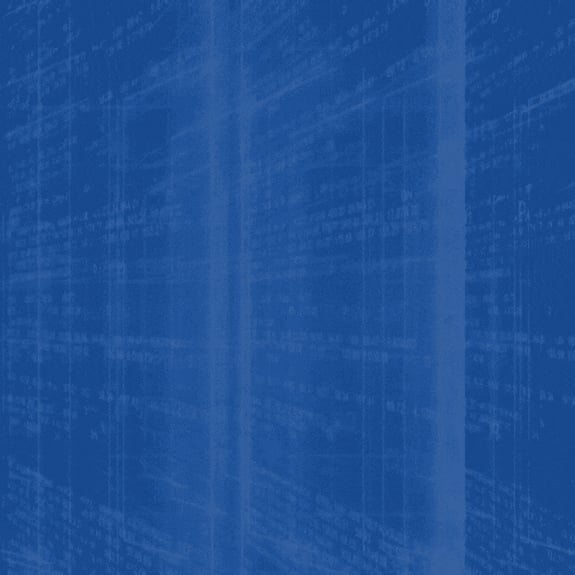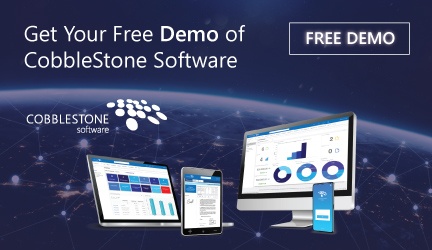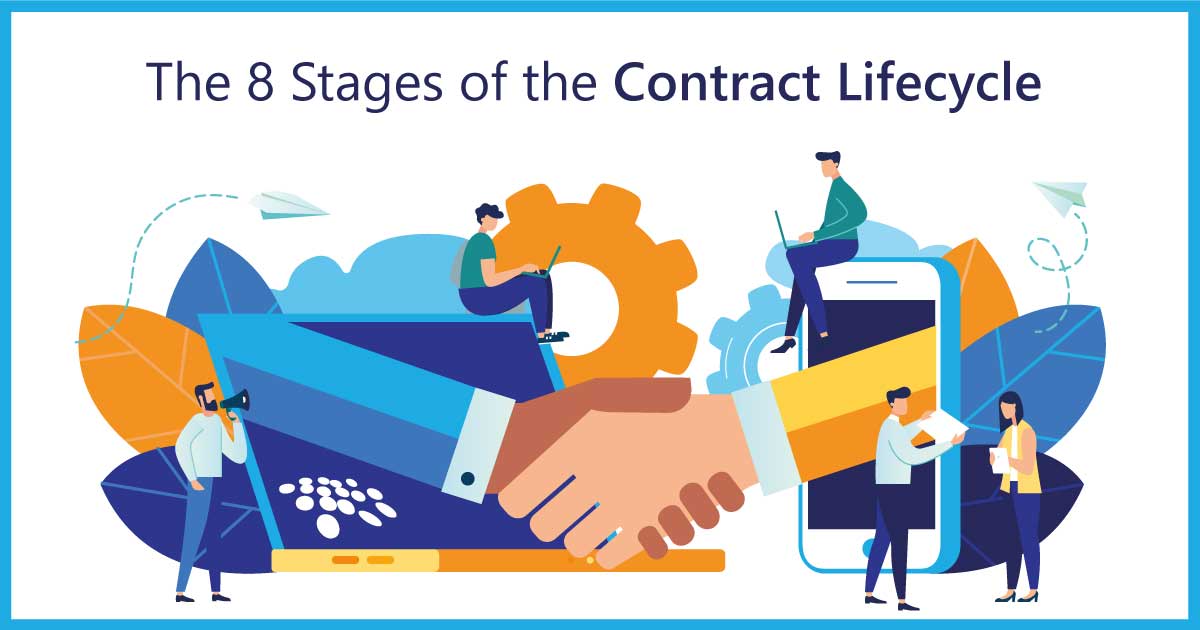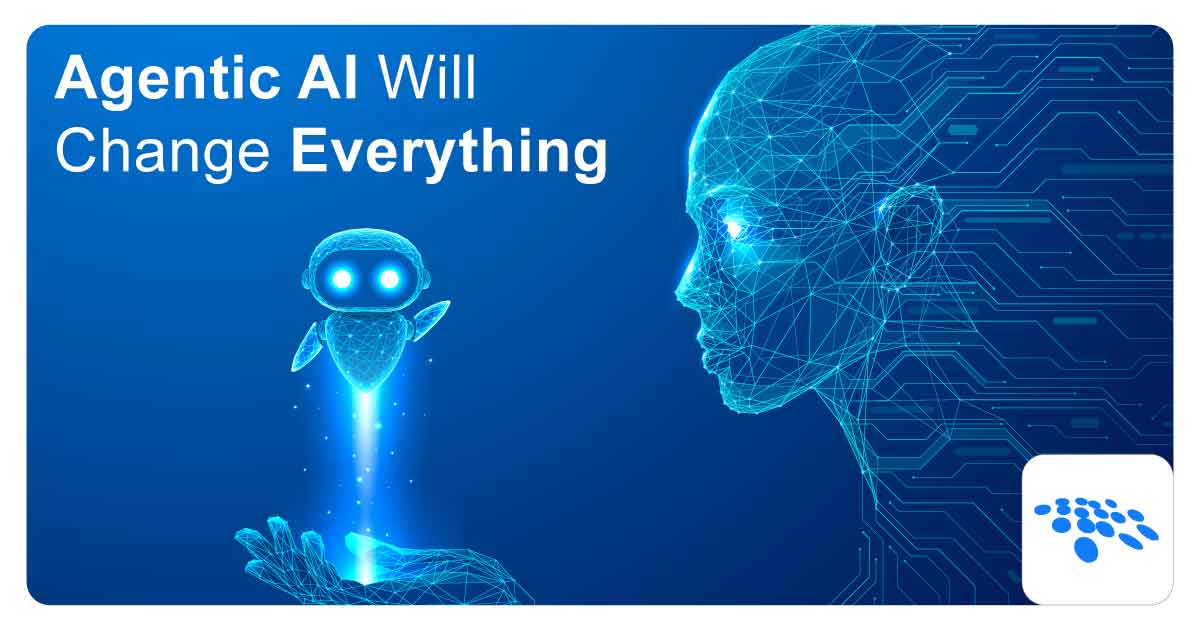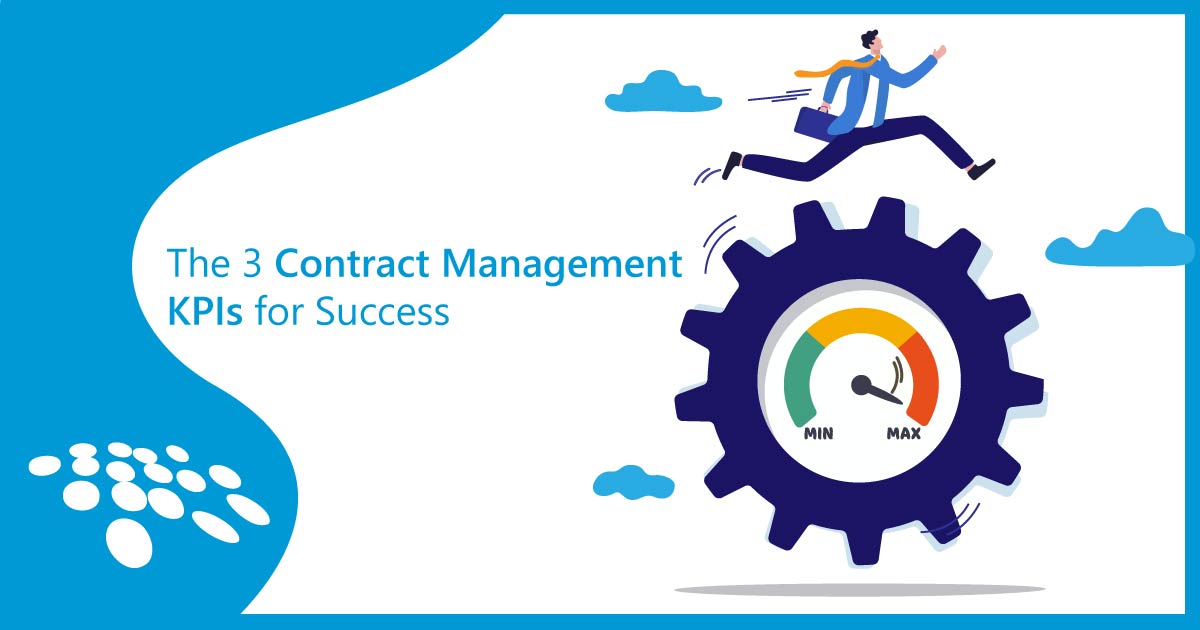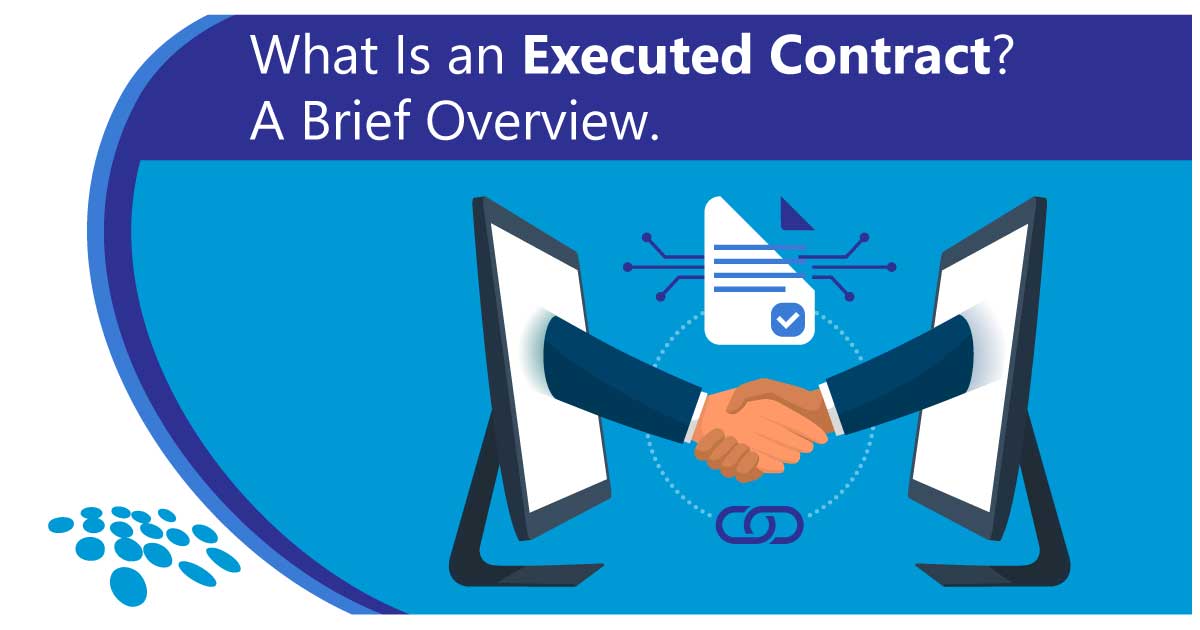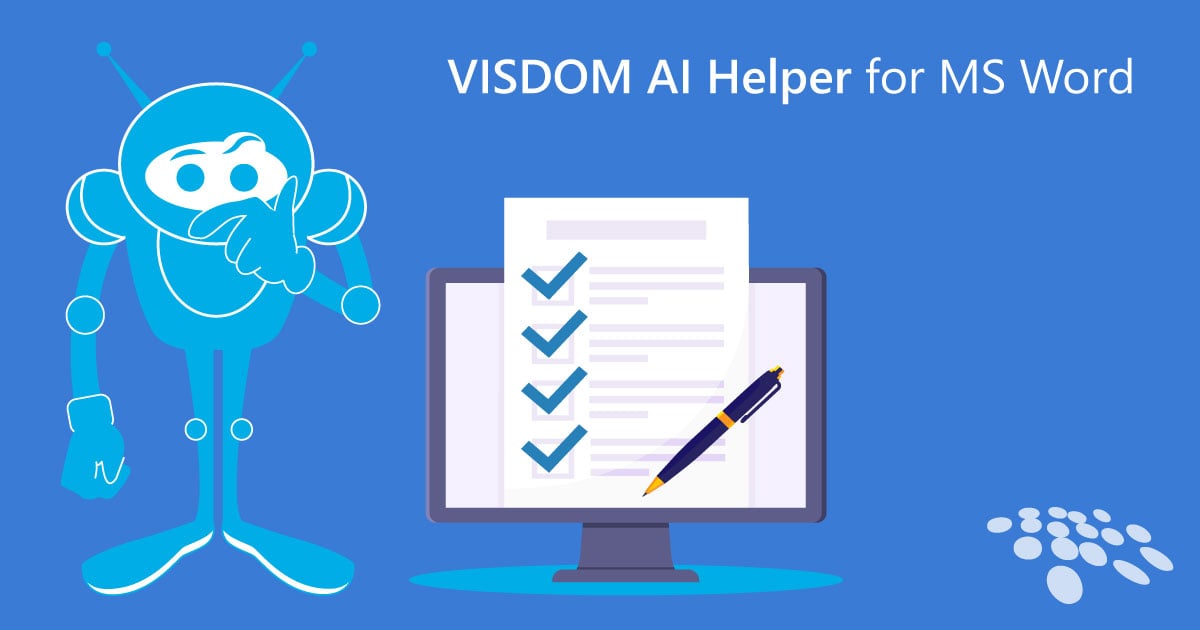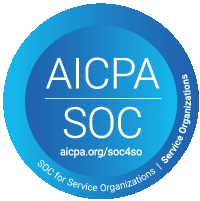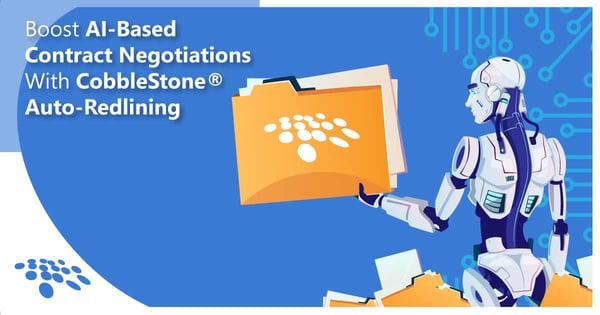
The process of redlining contracts for contract negotiation can be challenging if done improperly.
Organizations that edit documents manually in Microsoft Word can increase the chances of human errors. What’s more, constant back-and-forth edits via emailed documents can result in version control mistakes and broken formats. Mission-critical clauses and sections can either be left out of a legal document or improperly positioned. Additionally, the amount of time spent on tedious, outdated redlining processes can result in lost revenue and opportunities.
Thankfully, your legal team can start saving time on the contract negotiation process with CobbleStone’s user-friendly auto-redlining tool - powered by VISDOM® artificial intelligence. Here’s how to leverage auto-redlining within CobbleStone Contract Insight® contract management software.
What Is Redlining?
The term “redlining” (sometimes called "blacklining") refers to the editing and negotiation of a document or contract via edits on a marked-up document. This process is the electronic equivalent of taking a red pen to a document and tracking edits collaboratively within a team or with an opposing party.
Auto-Redlining: A Key CLM Differentiator
The ability to automate the redlining process detailed above makes CobbleStone auto-redlining a key differentiator. With CobbleStone auto-redlining, contract professionals can significantly streamline the contract negotiation process while helping ensure that the correct contract language is always present in documents. CobbleStone users have the ability to automate the inclusion of clauses from their approved clause library - virtually ensuring that favorable clause language is included.
This process is supplemented by the power of CobbleStone’s proprietary contract AI engine with machine learning – VISDOM.
Here's how CobbleStone auto-redlining works.
Auto-Redlining: An Overview
CobbleStone's auto-redline functionality can find and redline contract clauses within MS Word .docx files uploaded to CobbleStone Contract Insight. From there, it can identify potentially problematic clauses within the document and recommend modifications in accordance with preferred clauses in your system. As such, it helps standardize instances of clauses used in your contracts to make them more consistent and accurate.
Additionally, your team can either run auto-redline functionality manually on-demand or configure your system to run auto-redline each time a .docx file is attached to a contract record. Once a document has been auto-redlined, the file will show on your contract record screen so you can see the changes made for yourself!
Let's take it step by step.
#1 - Preparing Your Clause Library for Auto-Redline
Open your clause library and select your preferred clauses.
#2 - Ad-Hoc, As-Needed Auto-Redline
If you don't want auto-redline to run each time a document is uploaded, you can opt to auto-redline as needed for a given document.
Click the "Document Toolbox" (the toolbox icon) on a Contract Record.
Here, you will see a list of various helpful contract document utility options. Click the "Auto-Redline" option.
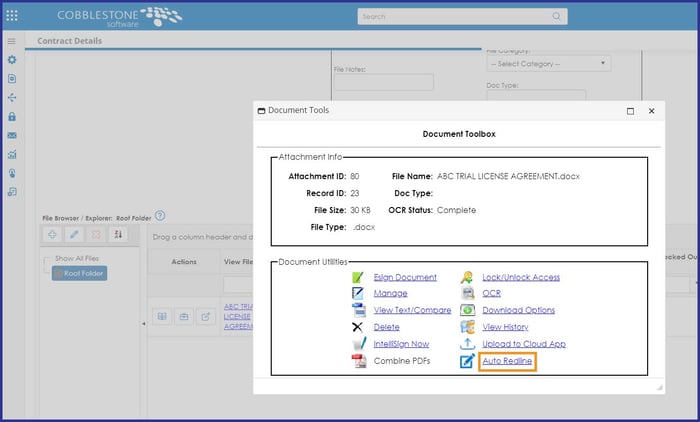
#3 - Enabling Auto-Redline Upon Contract Document Upload
If you would not prefer to use auto-redline ad-hoc, you can instead configure CobbleStone so that auto-redline will run each time a document is uploaded to the system.
#4 - See Auto-Redline In Action
After auto-redlining (whether upon upload or performed ad-hoc), you will see an auto-redlined document in your files and attachments area. It is tagged for version tracking and clarity.
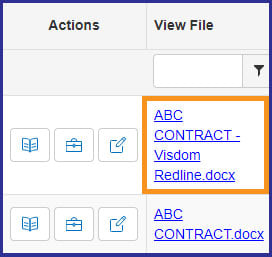
To view the redlined document in CobbleStone's online document editor, click the "Edit Document" button (the rightmost "Pencil" action button).
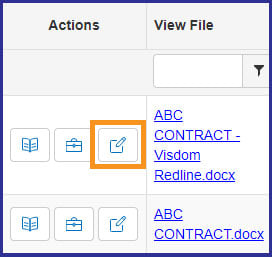
You can see the auto-redlines and the automated comments that VISDOM contract AI has made based on your preferred contract clause configuration settings.
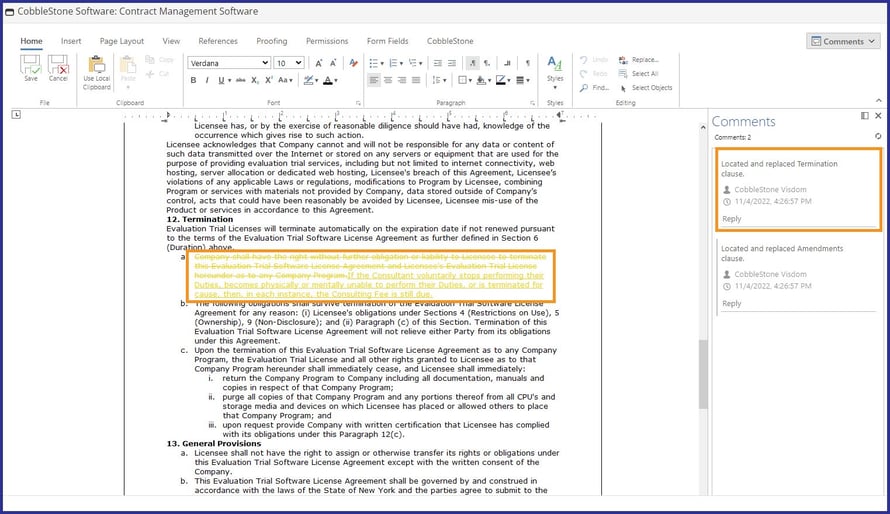
To view the redlined document in MS Word, click the hyperlinked file for the redline document under "View File."
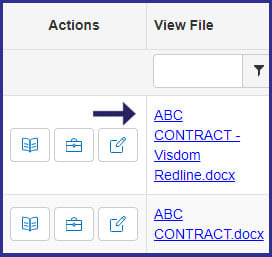
From here - just like in the CobbleStone online document editor - you can see the auto-redlines and the automated comments that VISDOM has made, and interact with them in MS Word as needed.
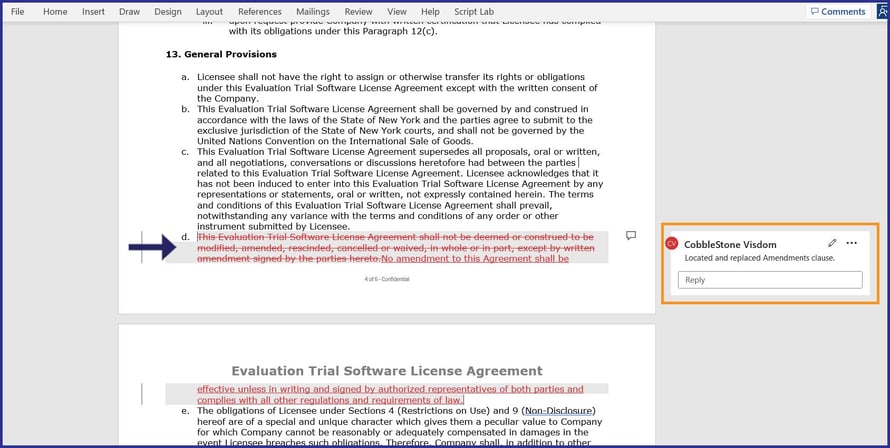
Auto-Redline & More With CobbleStone Contract Insight 22.1.0
This auto-redlining feature is just a scratch at the surface of all of the leading innovations and enhancements that have come with CobbleStone Contract Insight 22.1.0.
With its exciting innovations and refreshed user interface, CobbleStone can help your team to succeed in the oversight of contract lifecycle management and procurement.
Contact your Account Rep today - if you are an existing CobbleStone user - to discover CobbleStone Contract Insight 22.1.0's enhanced functionality and to review licensing options.
Are you considering CobbleStone Software and like what you see above? Book your free demo today! Ready to try CobbleStone out for yourself? Enjoy a free trial of CobbleStone Software today.
This blog post was published on November 8th, 2022, and updated on February 5th, 2024.
*Legal Disclaimer: This article is not legal advice. The content of this article is for general informational and educational purposes only. The information on this website may not present the most up-to-date legal information. Specific guidelines on unilateral contracts are governed by state law. Readers should contact their attorneys for legal advice regarding any particular legal matter.