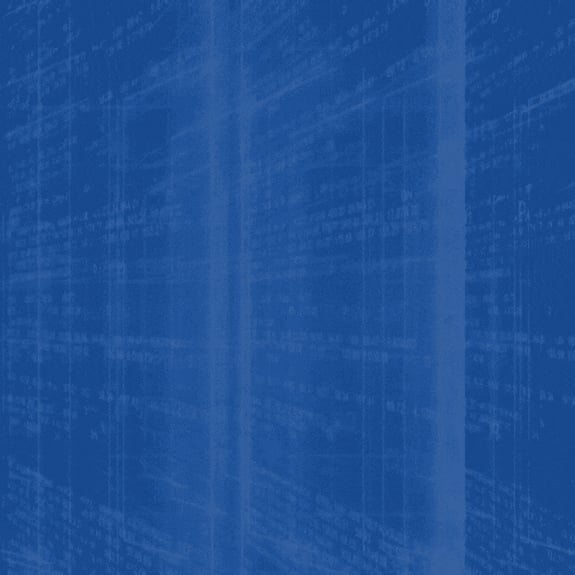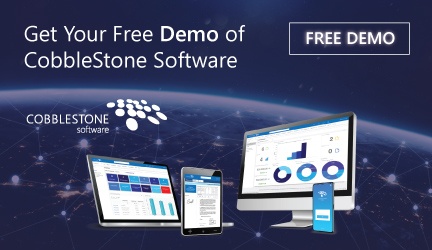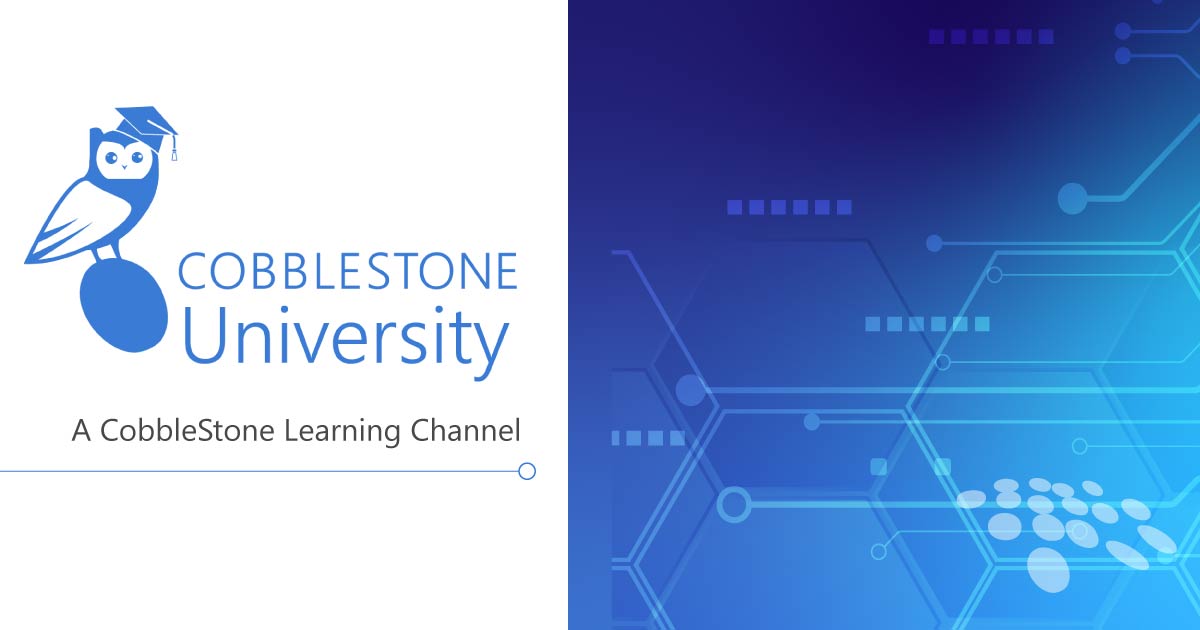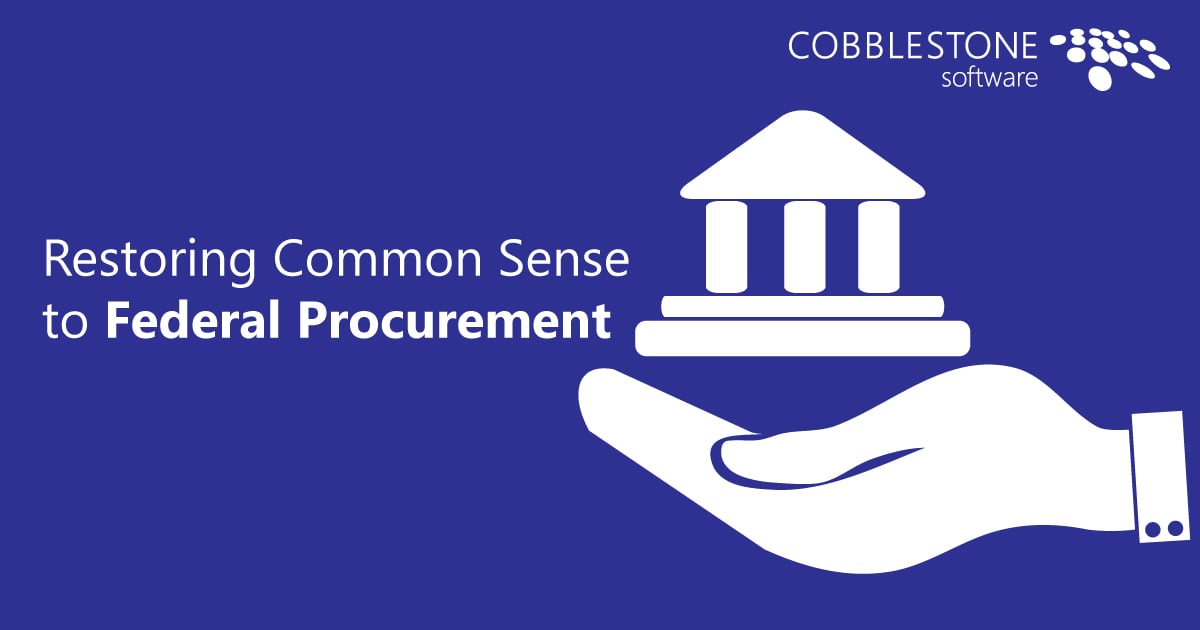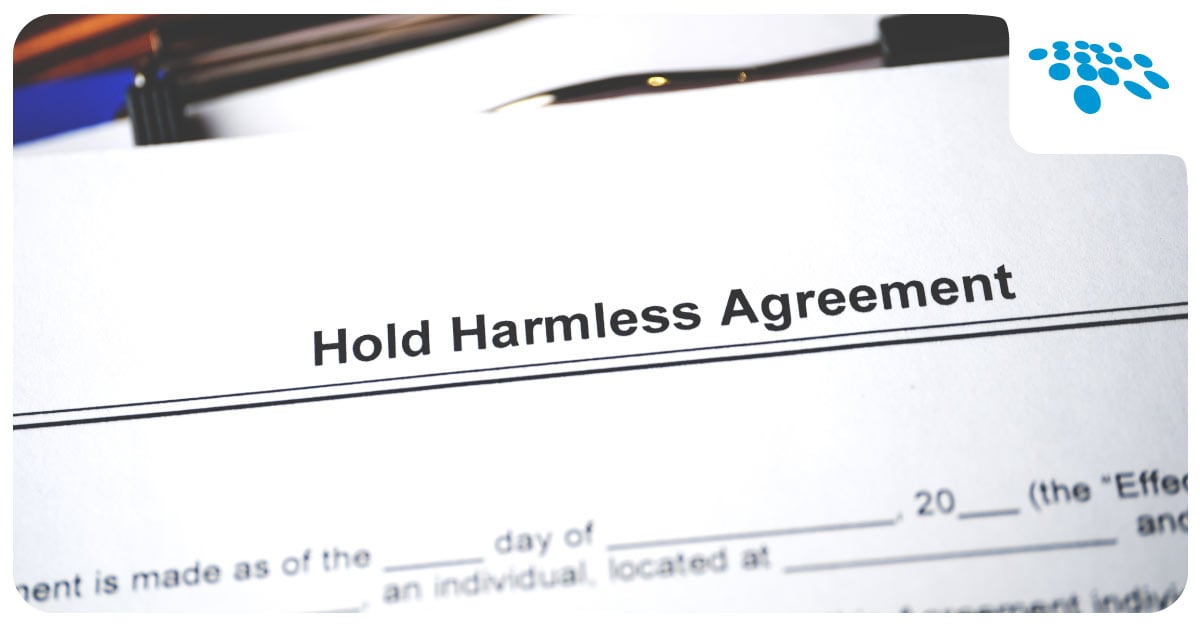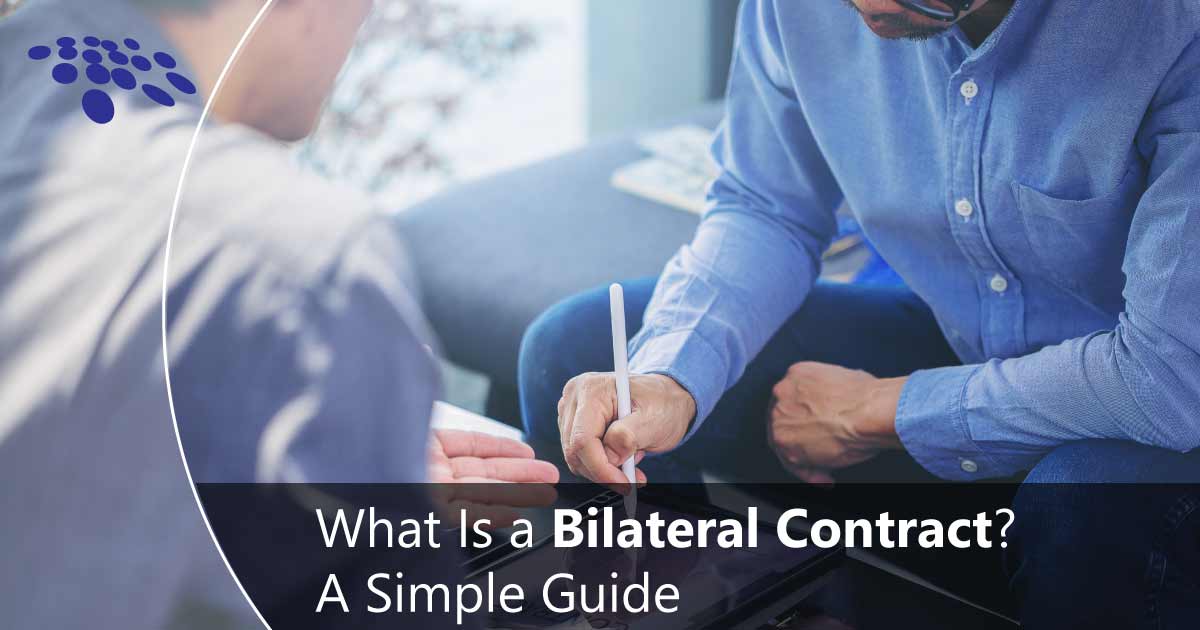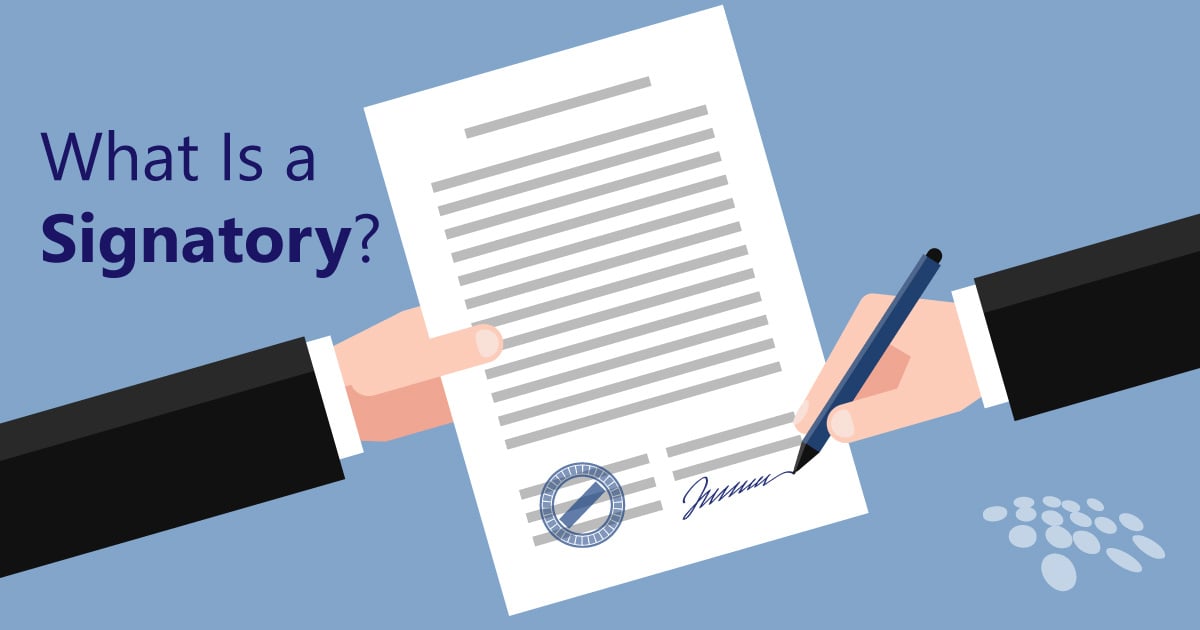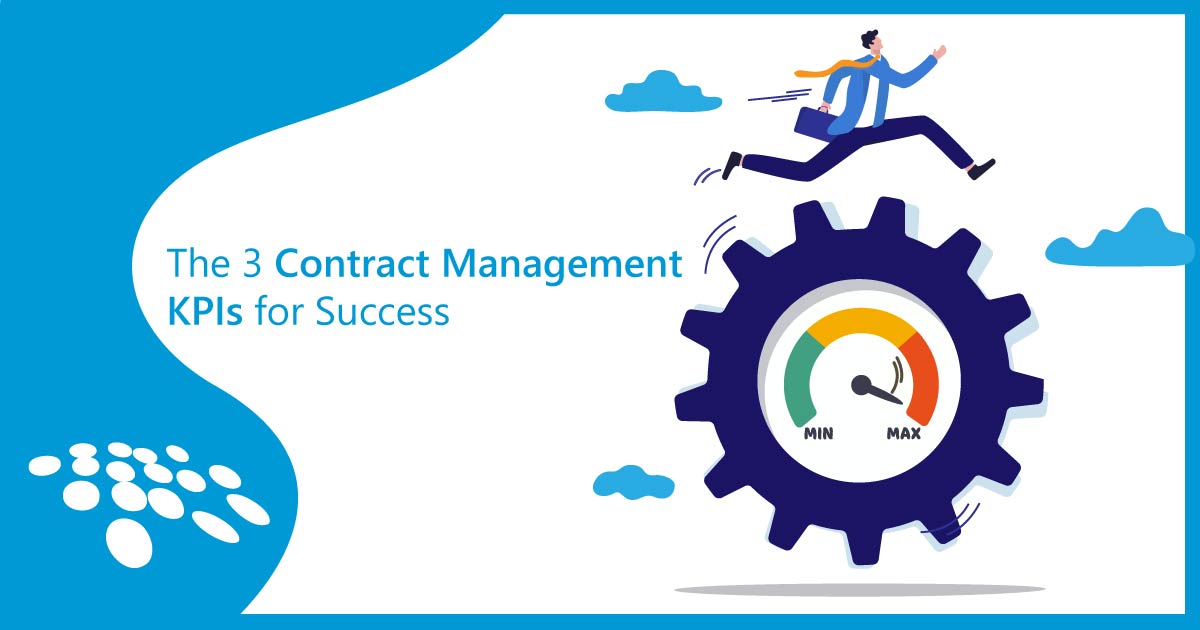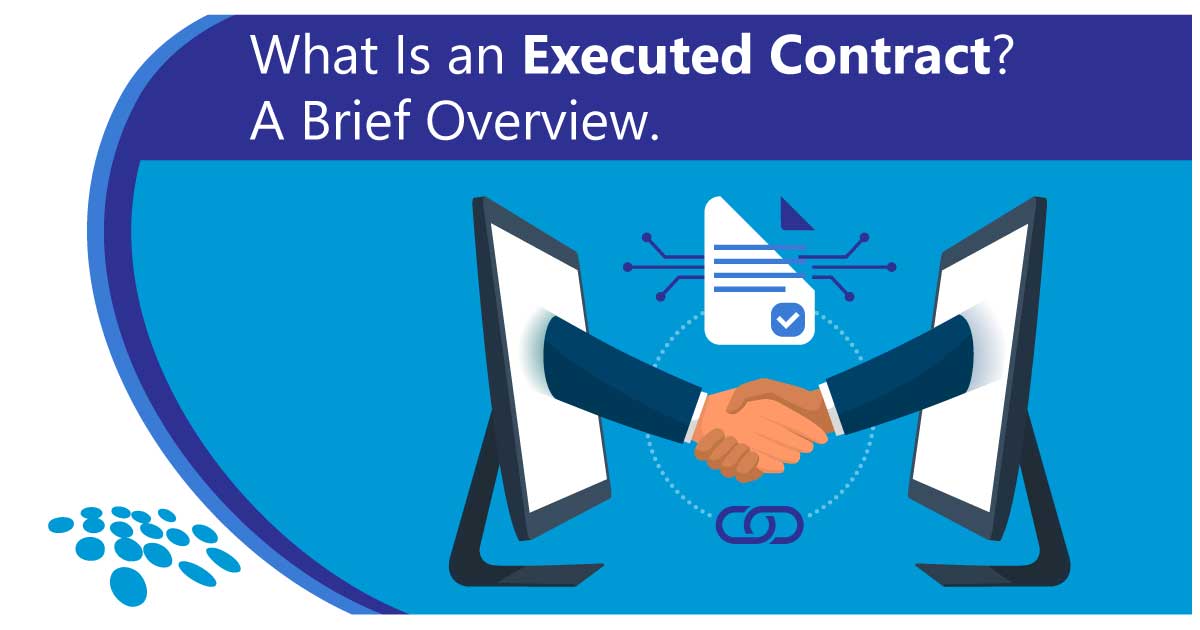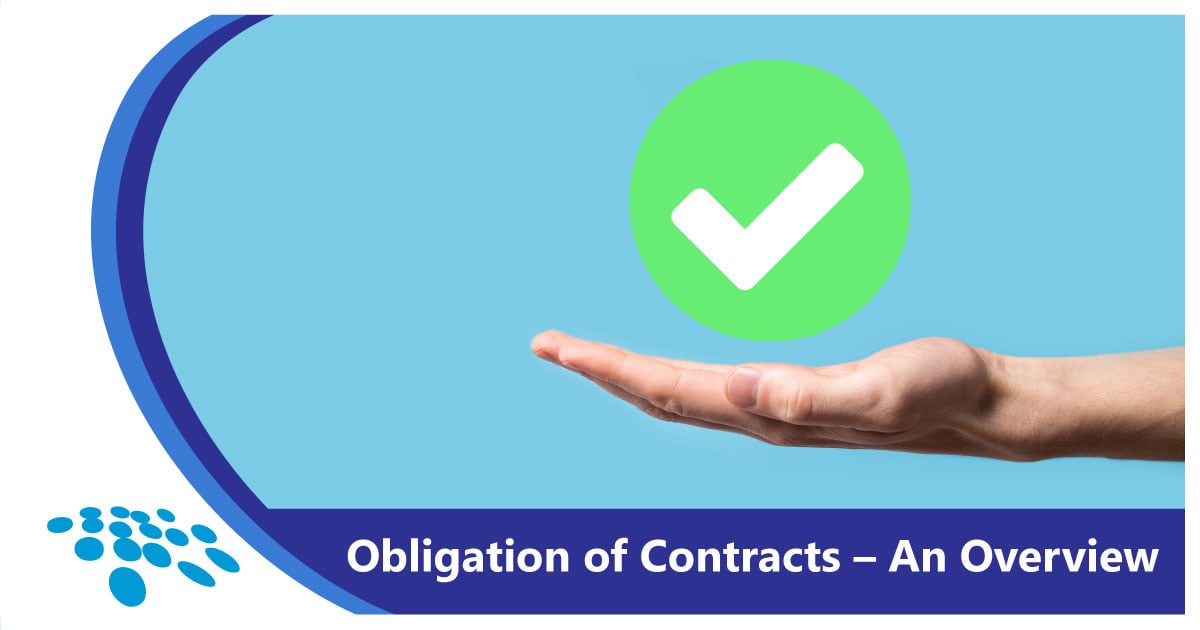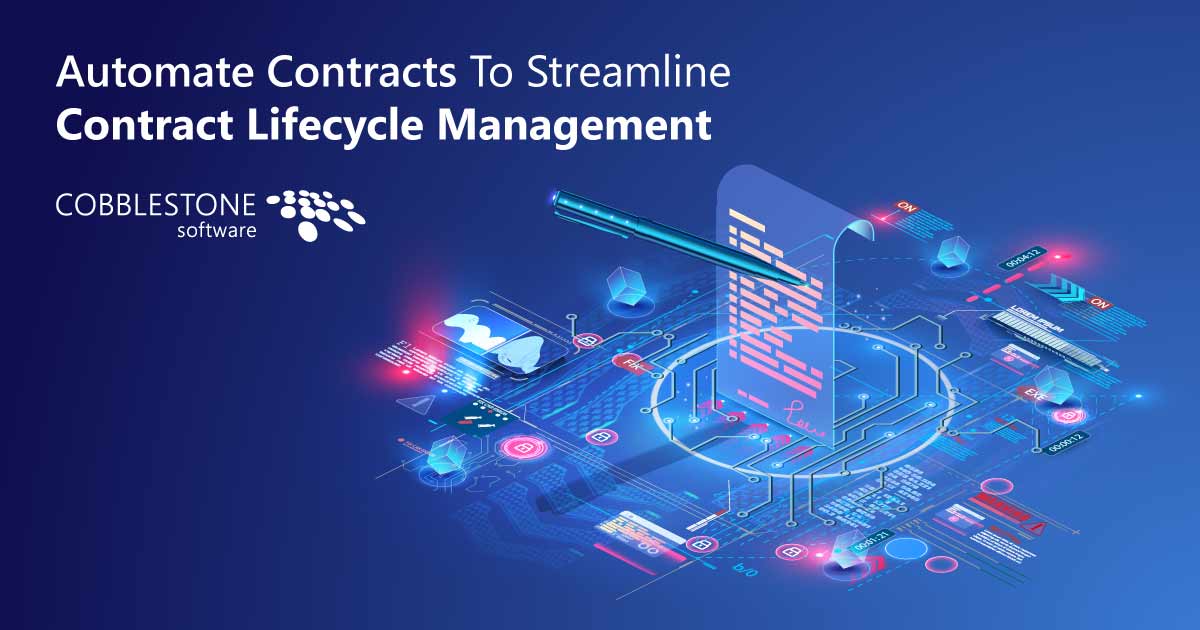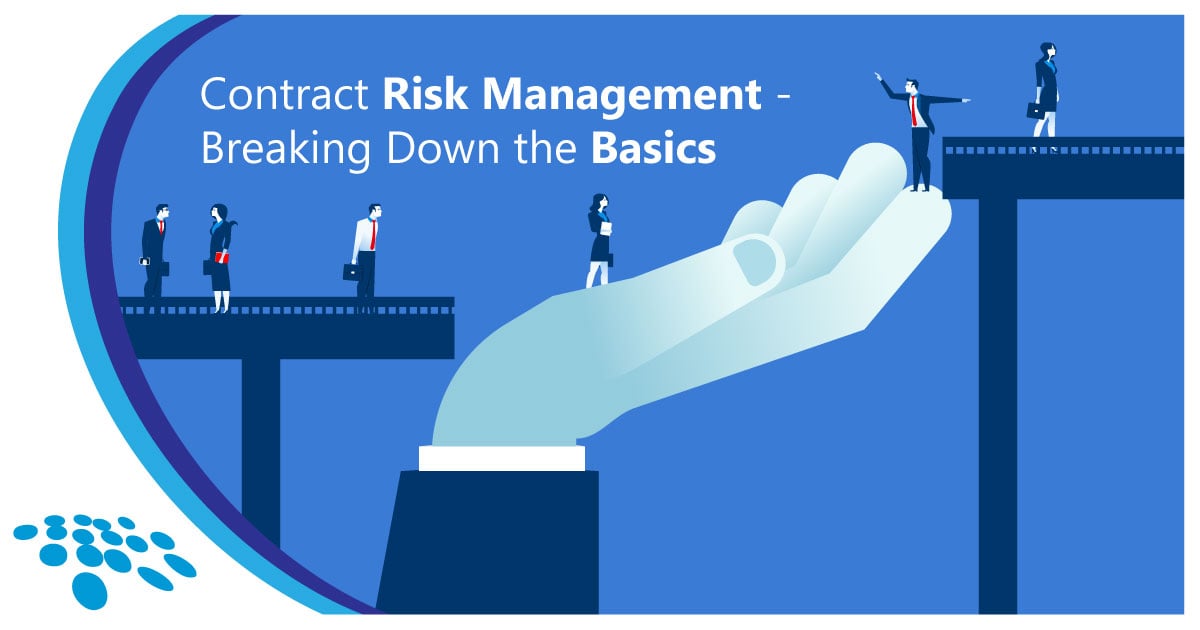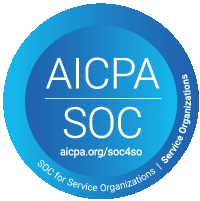As was detailed in our blogs on CobbleStone’s PC Helper Apps for MS Outlook and MS Word, contract lifecycle management is a multi-faceted process. On top of that, managing all of the data points that come with contracts can be time-consuming and prone to error. If tasked with managing many contracts, employees, vendors, requests, and purchase orders, a contract management team can quickly drown in disparate spreadsheet documents, columns, and rows without a place to put them.
To help contract managers avoid these issues and more, CobbleStone provides a seamless connection between CobbleStone Contract Insight® and MS Excel. Read on to learn more.
Getting Started
In order to get started with CobbleStone Software's Microsoft Excel connector, you need first to ensure that you download the latest CobbleStone PC Helper Application and the MS Excel plugin from the CobbleStone Wiki. After that, log in on the PC Helper Application with your CobbleStone Contract Insight URL, username, and password.
The CobbleStone MS Excel plugin appears as a ribbon among your MS Excel tabs. Once clicked, you can see the main functionality of the application.
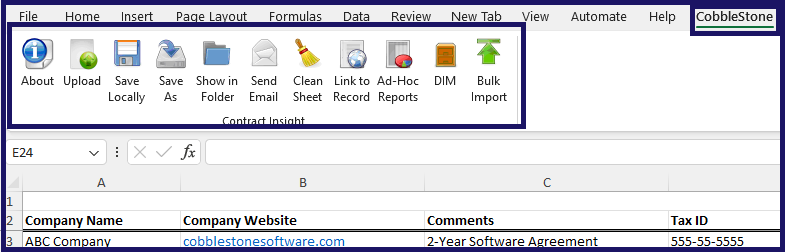
Uploading MS Excel Spreadsheets to CobbleStone
The upload button in the CobbleStone ribbon allows you to upload MS Excel spreadsheets to CobbleStone. After automatically saving the spreadsheet, the CobbleStone PC Helper Application will prompt you to select from 3 options:
- Use the currently-linked contract record for the upload.
- Select a contract record for the upload.
- Create a new contract record for the upload.
Once a selection is made, a popup will allow you to edit contract management software record details before adding your new record to the system!
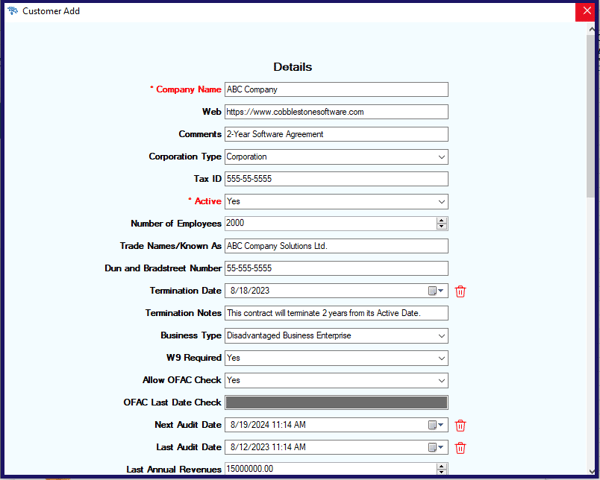
After that, you can find the new record within your contract management software system - now on the record details screen you are used to.
Link to CobbleStone Record
You can link a spreadsheet to a record to unlock additional actions.
First, hit the Link to Record button in the aforementioned ribbon. You will be prompted to select a type of record and choose which one you want to link to. In order to make it easier, you can quickly search to narrow down your selection.
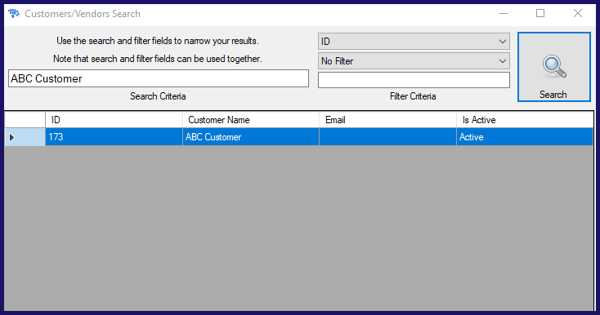
Next, the linking provides you with additional ribbon buttons to make your contract administration even easier.

These new buttons include:
- Upload to Linked: Upload the MS Excel workbook to a linked CLM software record.
- Record Details: Shows CLM software record data in a side menu.
- Pull Record Details: Pulls CLM software record data into the MS Excel workbook.
- Update Record: Update a CLM software record from data in the MS Excel workbook
- Create Record: Create a CLM software record from data in the MS Excel workbook.
Ad-Hoc Contract Management Software Reports in MS Excel
The Ad-Hoc Reports button in the CobbleStone ribbon allows you to introduce ad-hoc reports into MS Excel in spreadsheet format! First, you select from a dropdown all of your in-system ad-hoc reports and select your chosen report for mapping into MS Excel.
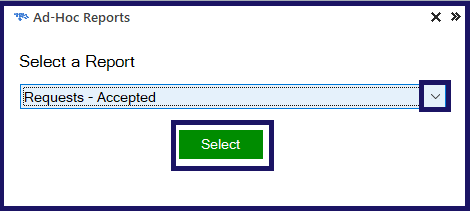
From there, the ad-hoc report renders - transforming ad-hoc report metadata into a neat and tidy MS Excel spreadsheet!

Bulk Import from MS Excel to CobbleStone
CobbleStone allows you to perform bulk (mass) importation of structured data from MS Excel to CobbleStone Contract Insight! You can start by selecting your data import manager template that you want to use for the bulk import.
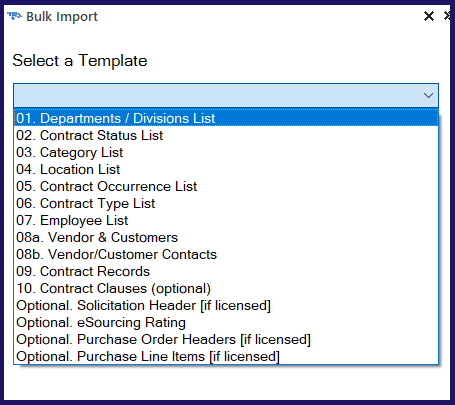
It is recommended to have a CobbleStone Administrator perform bulk data imports and limit each batch to 100 rows (for quality assurance purposes). Make sure you check CobbleStone Contract Insight for your newly-introduced bulk data import!
Time to Use CobbleStone's MS Excel Connector!
It is time to take advantage of the convenient, simple, fast, and robust features of your contract management, sourcing, and eProcurement software platform right from your PC desktop MS Excel interface! It’s time to get started with CobbleStone Contract Insight Enterprise!
Contract management, sourcing, and procurement professionals must be equipped with tools for success. Contact your account representative today for a free demo! Also, be sure to subscribe to our blog and our YouTube channel for industry news, CobbleStone Software updates, and best practices!